7 Proven Methods to Master Notion for Project Management and Team Collaboration
Imagine a world where your project management is seamless, collaboration is effortless, and every team member is on the same page. This is the promise of a comprehensive Notion project management guide.
As a life coach, I’ve helped many professionals navigate these challenges. In my experience, finding the right tools can transform your workflow. Notion templates for project management can be game-changers in this regard.
In this article, you’ll learn how Notion can help you tackle writing, planning, collaborating, and organizing across multiple projects. We’ll explore task tracking in Notion, its powerful collaboration features, and how to create an effective project timeline in Notion.
Let’s dive into this Notion project management guide.

Common Challenges Faced by Project Managers
Managing multiple projects can be overwhelming. The sheer volume of tasks and deadlines makes it hard to keep track, highlighting the need for a comprehensive Notion project management guide.
Effective collaboration among team members is another major hurdle. Miscommunications and missed updates often lead to delays and frustration, which can be addressed through Notion collaboration features.
Keeping project resources organized and accessible adds to the chaos. Disorganized documents and scattered information slow progress, a problem that Notion databases for project organization can solve.
Many clients initially struggle with these issues. It’s a common pain point in my coaching sessions, often resolved by implementing task tracking in Notion.
You need a tool that centralizes these functions. That’s where Notion comes in, offering Notion templates for project management to streamline your workflow.

Roadmap to Effective Project Management with Notion
Overcoming this challenge requires a few key steps. Here are the main areas to focus on in this Notion project management guide to make progress:
- Set up project databases in Notion: Create and customize Notion databases for project organization.
- Create custom templates for recurring tasks: Design and standardize Notion templates for project management.
- Implement Kanban boards for visual task tracking: Set up and customize Kanban boards for task tracking in Notion.
- Use Notion’s Jira integration for syncing data: Connect and customize sync settings, integrating Notion with other project tools.
- Establish a central project hub for resources: Organize resources into a central hub for team communication in Notion.
- Utilize real-time collaboration features: Enable and implement Notion collaboration features for real-time editing and commenting.
- Create linked views to avoid data duplication: Set up and maintain linked views for efficient Notion workflow automation.
Let’s dive into this Notion project management guide!
1: Set up project databases in Notion
Setting up project databases in Notion is essential for organized and efficient project management. This Notion project management guide will help you create a solid foundation for your projects.
Actionable Steps:
- Create a new database for each project. Navigate to Notion and set up a new database for every project you manage, utilizing Notion databases for project organization.
- Customize the database fields to match project requirements. Add custom fields like deadlines, responsible team members, and project status, enabling effective task tracking in Notion.
- Regularly update and maintain the databases for accuracy. Assign roles to ensure the database information remains current, leveraging Notion collaboration features.
Key benefits of well-maintained project databases:
- Improved team communication in Notion
- Enhanced data accessibility
- Streamlined project workflows
Explanation:
These steps help you centralize project information and improve accessibility for team members, which is crucial in any Notion project management guide.
According to a guide on The Bricks, well-maintained databases enhance collaboration and streamline project workflows.
This organization sets the foundation for effective project management and paves the way for more advanced features like project timeline in Notion and Notion workflow automation.

2: Create custom templates for recurring tasks
Creating custom templates for recurring tasks in your Notion project management guide streamlines your workflow and ensures consistency across projects.
Actionable Steps:
- Identify recurring tasks within your projects. Conduct a task audit to pinpoint repetitive activities that can be standardized using Notion templates for project management.
- Design custom templates in Notion for these tasks. Follow a step-by-step process to create task templates tailored to your specific needs, enhancing task tracking in Notion.
- Implement and standardize the use of these templates across the team. Hold training sessions or workshops to teach team members how to use the templates effectively, leveraging Notion collaboration features.
Explanation:
These steps help reduce redundancy and save time, enhancing overall productivity in your Notion project management guide.
According to a guide on ClickUp, using custom templates can significantly improve task management and consistency.
By standardizing recurring tasks, your team can focus on more critical aspects of the project, utilizing Notion databases for project organization.
Next, let’s explore how to implement Kanban boards for visual task tracking in your Notion project management guide.

3: Implement Kanban boards for visual task tracking
Kanban boards are crucial for visualizing task progress and keeping your team aligned in your Notion project management guide.
Actionable Steps:
- Set up a Kanban board in Notion. Navigate to Notion and create a Kanban board for your project tasks, utilizing Notion templates for project management.
- Customize the board to fit team workflows. Add columns like “To Do,” “In Progress,” and “Done” to match your team’s processes, enhancing task tracking in Notion.
- Regularly review and update the Kanban board during team meetings. Ensure the board is up-to-date by discussing it in team meetings, leveraging Notion collaboration features.
Explanation:
Kanban boards help you visualize tasks and track their progress, making project management more transparent. This approach aligns your team and keeps everyone on the same page, which is essential for Notion for agile project management.
According to a guide on ClickUp, visual task tracking boosts efficiency and reduces miscommunication. Using Kanban boards can significantly enhance your team’s productivity and collaboration, especially when combined with Notion databases for project organization.
Next, let’s explore how to use Notion’s Jira integration for syncing data.

4: Use Notion’s Jira integration for syncing data
Integrating Notion with Jira can streamline your Notion project management guide by syncing data seamlessly.
Actionable Steps:
- Connect Notion with Jira. Follow the setup guide to establish a connection between Notion and Jira, enhancing your Notion project management guide.
- Customize the sync settings. Adjust the sync settings to match your project needs and ensure smooth data flow for task tracking in Notion.
- Train team members on the integration. Conduct training sessions to help your team understand and use the integrated system effectively, improving team communication in Notion.
Explanation:
These steps ensure that your data is consistent across both platforms, making it easier to manage projects and collaborate using Notion collaboration features.
According to a guide on Notion, syncing with Jira helps centralize project resources, enhancing efficiency and coordination. This integration is vital for teams looking to improve workflow and maintain accurate data in their Notion project management guide.
This setup will significantly enhance your team’s productivity and project management capabilities, especially when using Notion databases for project organization.

5: Establish a central project hub for resources
Creating a central project hub in Notion is crucial for organizing and accessing project resources efficiently, making it a key component of any Notion project management guide.
Actionable Steps:
- Create a central project hub in Notion. Set up a dedicated page in Notion to serve as the main project hub, utilizing Notion templates for project management.
- Organize the hub with sections for different types of resources. Add categories like documents, meeting notes, and links for easy access, leveraging Notion databases for project organization.
- Encourage team members to use and contribute to the hub. Develop strategies to foster a culture of resource sharing among team members, enhancing team communication in Notion.
Benefits of a central project hub:
- Easy access to all project resources
- Improved team collaboration
- Reduced time spent searching for information
Explanation:
These steps help centralize important project information, making it easy for your team to find and share resources, which is essential for effective task tracking in Notion.
According to a case study on Notion, centralizing resources boosts team efficiency and collaboration. This setup ensures everyone has access to the latest information, improving overall project management and facilitating the use of Notion collaboration features.
By establishing a central project hub, you create a single source of truth for your team.

6: Utilize real-time collaboration features
Real-time collaboration features are vital for ensuring seamless communication and productivity within your team when using Notion for project management.
Actionable Steps:
- Enable real-time editing and commenting in Notion. Go to your Notion settings and activate these collaboration features for your team, enhancing team communication in Notion.
- Use real-time collaboration during team meetings and project discussions. Encourage team members to edit and comment on documents live during these sessions, leveraging Notion collaboration features.
Explanation:
These steps ensure that your team can work together efficiently, reducing delays and miscommunications in your Notion project management guide.
Real-time collaboration fosters a more dynamic and responsive work environment, crucial for task tracking in Notion.
According to a guide on Notion, leveraging these features enhances team coordination and project outcomes.
Implementing real-time collaboration can significantly boost your team’s effectiveness and productivity when using Notion for agile project management.
Next, let’s look at how to create linked views to avoid data duplication in Notion databases for project organization.

7: Create linked views to avoid data duplication
Creating linked views in Notion is key to maintaining consistent and accurate data across your projects. This is a crucial aspect of any effective Notion project management guide.
Actionable Steps:
- Set up linked views in Notion. Navigate to Notion and create linked views for your databases to centralize information and enhance task tracking in Notion.
- Customize linked views to meet specific project requirements. Tailor each view to display relevant fields and data for different team needs, improving Notion databases for project organization.
- Regularly review and update linked views for accuracy. Assign roles to ensure linked views are consistently maintained and reflect current data, supporting team communication in Notion.
Advantages of using linked views:
- Eliminates data inconsistencies
- Saves time on data entry
- Ensures all team members see the same information, enhancing Notion collaboration features
Explanation:
These steps help you avoid data duplication and ensure all team members access the most up-to-date information. Linked views streamline project management and improve data accuracy, making them essential for Notion project management guides.
According to a guide on Notion, using linked views can enhance team coordination and project outcomes. Implementing linked views ensures your team works with reliable data, boosting efficiency and supporting Notion for agile project management.
This approach keeps your project management system clean and organized, making it easier to create project timelines in Notion and integrate Notion with other project tools.

Partner with Alleo for Seamless Project Management
We’ve explored the challenges of project management, collaboration, and organization with Notion. But did you know you can work directly with Alleo to make this journey easier and faster? Our Notion project management guide can help streamline your workflow.
Setting up an account with Alleo is simple. Create a personalized plan tailored to your project management needs, including Notion templates for project management and task tracking in Notion.
Our AI coach provides full coaching sessions just like a human coach. The coach will follow up on your progress, handle changes, and keep you accountable via text and push notifications, enhancing team communication in Notion.
Ready to get started for free? Let me show you how to optimize your Notion project management guide!
Step 1: Log In or Create Your Account
To begin your project management journey with Alleo, simply Log in to your account or create a new one to access our AI coach and start streamlining your workflow.

Step 2: Choose Your Focus Area
Click on “Building better habits and routines” to start improving your project management skills and overall productivity, directly addressing the challenges discussed in the article about organizing tasks and streamlining workflows.

Step 3: Select “Career” as Your Focus Area
Choose “Career” as your focus area to align with your project management goals, allowing our AI coach to provide tailored strategies for enhancing your professional skills and streamlining your workflow in Notion.

Step 4: Starting a Coaching Session
Begin your AI coaching journey with an intake session to establish your project management goals and create a personalized plan that aligns with your Notion setup and workflow.

Step 5: Viewing and Managing Goals After the Session
After your coaching session, check the app’s home page to find and manage the goals you discussed, allowing you to track your progress and stay accountable.
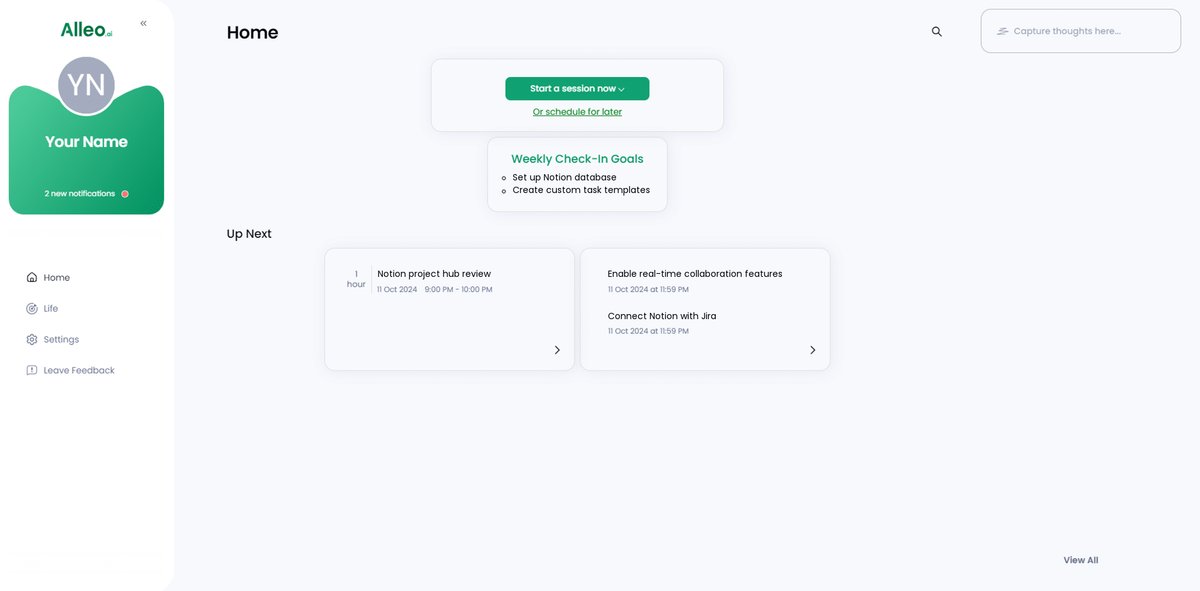
Step 6: Adding events to your calendar or app
Utilize the AI coach’s calendar and task features to add project events and deadlines, allowing you to easily track your progress and stay on top of your project management goals within the app.
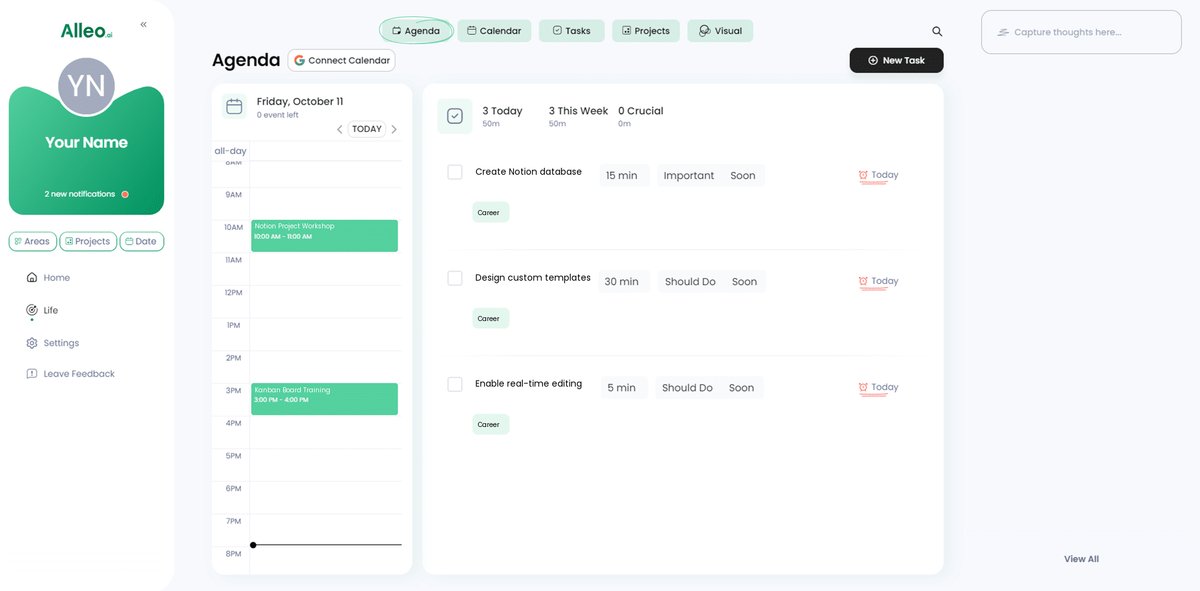
Wrapping Up Your Project Management Journey
We’ve covered how Notion can streamline your project management and team collaboration. From setting up databases to using real-time collaboration features, you now have the tools to enhance your workflow with this comprehensive Notion project management guide.
It’s important to remember that these steps can make a significant difference. Implementing these practices, including Notion templates for project management, can transform the way you manage projects and work with your team.
I’ve seen firsthand how adopting the right tools, such as task tracking in Notion and Gantt charts with Notion, can alleviate stress and improve productivity. You can achieve the same results with a bit of effort and the right approach to Notion for agile project management.
Don’t let chaos control your projects. Take action now and simplify your project management process using Notion databases for project organization and team communication in Notion.
Try Alleo for free and see how it can complement your use of Notion. Start your journey to efficient project management today, leveraging Notion workflow automation and integrating Notion with other project tools!