How to Set Up Task Completion Notifications for Managers: 7 Proven Methods
Imagine never missing a task update again, and only being notified when it truly matters. Task notifications for managers can revolutionize how you handle your workflow.
As a life coach, I’ve helped many professionals navigate these challenges. In my experience, task management software can make or break productivity and team collaboration.
In this article, you’ll learn how to set up task notifications for managers. We’ll explore strategies to streamline your notifications and boost efficiency using project milestone alerts and automated progress reports.
Let’s dive into the world of performance monitoring systems and management dashboard customization.

Understanding the Challenges of Task Notifications for Managers
Delegating tasks effectively can be a major headache for busy professionals. Many clients initially struggle with the constant influx of task notifications for managers, which can be overwhelming.
The frustration of receiving unnecessary alerts often leads to missed critical updates in project milestone alerts.
This lack of a focused notification system can disrupt workflow. Imagine working on an important project, only to be bombarded with irrelevant task status updates.
It’s not just annoying—it’s counterproductive.
People often need a solution that notifies only the task assigner. This way, you can stay informed without the noise, using efficient task management software.
In my experience, a well-configured task management platform with customizable workflow notification settings can make all the difference.
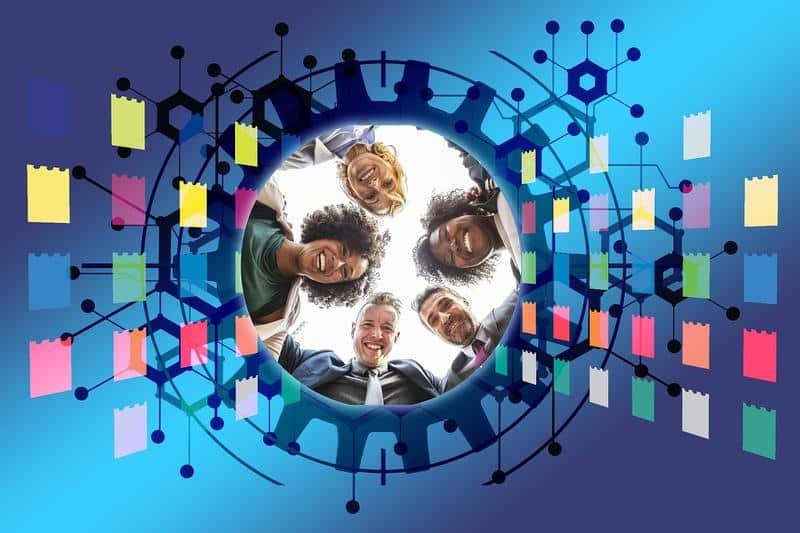
Roadmap to Effective Task Completion Notifications
Overcoming this challenge requires a few key steps. Here are the main areas to focus on to make progress with task notifications for managers:
- Choose Task Management Platform with Notifications: Select a platform with robust workflow notification settings like ClickUp or Asana for effective employee productivity tracking.
- Configure Task Assignment and Tracking Settings: Define roles and use templates to standardize tasks in project milestone alerts.
- Set Up Custom Notification Rules for Managers: Customize notifications to inform only the task assigner, enhancing management dashboard customization.
- Enable Email or Mobile Alerts for Task Updates: Set up email and push notifications for priority tasks, ensuring real-time task status updates.
- Create Manager-Specific Dashboards for Oversight: Design dashboards with key metrics for managers using performance monitoring systems.
- Implement Task Status Change Triggers: Set up triggers for task completions and comments in team collaboration tools.
- Establish a Centralized Task Completion Log: Create a log for all task completions accessible to managers, supporting automated progress reports and employee accountability features.
Let’s dive in!
1: Choose task management platform with notifications
Selecting the right task management platform is crucial for effective task completion notifications for managers.
Actionable Steps:
- Research platforms: Evaluate options like ClickUp, Asana, and Trello for their notification features and workflow notification settings.
- Compare features: Create a detailed list of notification settings and capabilities for each task management software, including project milestone alerts and real-time task status updates.
- Test platforms: Conduct trials with a small team to assess usability and effectiveness of task notifications for managers.
Explanation:
Choosing the right platform helps streamline notifications, ensuring you only get essential updates. According to a ClickUp blog, customizable notifications can significantly enhance productivity by reducing unnecessary alerts.
Testing and comparing features ensures the platform meets your specific needs and integrates well with your workflow, including employee productivity tracking and automated progress reports.
Key benefits of a good task management platform include:
- Improved team collaboration tools
- Better time management
- Increased productivity through performance monitoring systems
This step sets the foundation for managing your task notifications for managers effectively.

2: Configure task assignment and tracking settings
Configuring task assignment and tracking settings is essential to ensure tasks are completed efficiently and task notifications for managers are relevant.
Actionable Steps:
- Define roles and responsibilities: Clearly outline each team member’s tasks within your chosen task management software.
- Use task templates: Standardize assignments by creating and applying templates for common tasks, enhancing employee productivity tracking.
- Enable progress tracking: Activate features to monitor task progress and set project milestone alerts.
Explanation:
These steps help streamline task management, ensuring tasks are assigned and tracked efficiently, improving task notifications for managers.
According to a Microsoft support article, clear roles and progress tracking can significantly enhance team productivity.
Proper configuration ensures that you only receive essential updates through team collaboration tools. This approach will set the stage for more effective task notifications for managers and real-time task status updates.

3: Set up custom notification rules for managers
Setting up custom task notifications for managers ensures they receive only the most crucial updates without unnecessary noise.
Actionable Steps:
- Customize notification settings: Use your task management software’s settings to filter notifications to inform only the task assigner.
- Set specific triggers: Define triggers for task notifications for managers based on task status changes, such as completions or comments.
Explanation:
Customizing notification rules is essential for minimizing distractions and ensuring managers stay informed through performance monitoring systems.
According to a Qlik article, setting up targeted notifications can significantly enhance task management efficiency.
This targeted approach helps managers focus on important updates, thereby improving employee productivity tracking and project milestone alerts.
Taking these steps ensures that your workflow notification settings are both efficient and effective, supporting team collaboration tools and real-time task status updates.

4: Enable email or mobile alerts for task updates
Setting up email or mobile alerts ensures you stay informed about critical task updates in real-time. Task notifications for managers are essential for effective project management.
Actionable Steps:
- Configure email notification preferences: Within your task management software, adjust settings to receive email alerts for high-priority tasks.
- Set up mobile push notifications: Install the platform’s mobile app and enable push notifications for immediate updates, enhancing employee productivity tracking.
- Filter important updates: Use filters to direct key email notifications to a dedicated folder for easy access, improving project milestone alerts management.
Explanation:
These steps are crucial for ensuring that you never miss important task updates. According to a HappyFox support article, configuring email and mobile alerts can significantly enhance task management efficiency.
This targeted approach helps you stay informed and focused, boosting overall productivity. Task notifications for managers play a vital role in workflow notification settings and management dashboard customization.
Benefits of enabling email and mobile alerts:
- Real-time task status updates
- Improved response time to urgent matters
- Enhanced team collaboration tools
This setup ensures you remain on top of essential updates without being overwhelmed, supporting performance monitoring systems and employee accountability features.

5: Create manager-specific dashboards for oversight
Creating manager-specific dashboards is crucial for providing clear and concise oversight of task progress and implementing effective task notifications for managers.
Actionable Steps:
- Design custom views: Use the task management software’s dashboard features to create views tailored to manager needs.
- Include key metrics: Ensure dashboards display essential metrics and real-time task status updates for easy monitoring.
- Train managers: Offer training sessions to help managers use dashboards and workflow notification settings effectively.
Explanation:
These steps are vital for ensuring managers can oversee tasks efficiently. By designing custom dashboards and including key metrics, you provide managers with team collaboration tools they need to track progress and receive task notifications.
According to a Microsoft support article, tailored dashboards significantly enhance productivity by offering clear insights into task status.
Training ensures managers can use these performance monitoring systems to their full potential.
This approach helps streamline task oversight, making it easier for managers to stay on top of their teams’ progress and receive automated progress reports.

6: Implement task status change triggers
Implementing task status change triggers is crucial for ensuring that managers receive timely task notifications for managers and updates on task completions.
Actionable Steps:
- Define specific triggers: Set triggers for task notifications for managers based on task status changes, such as completions or comments, utilizing project milestone alerts.
- Use automation tools: Utilize the task management software’s automation features to set up these triggers and create automated progress reports.
- Monitor and adjust: Regularly review the effectiveness of triggers and make adjustments based on task completion patterns using performance monitoring systems.
Explanation:
These steps are important for maintaining an efficient notification system within team collaboration tools.
According to a Qlik article, setting up targeted notifications can significantly enhance task management efficiency.
This approach ensures managers are informed of critical updates without unnecessary distractions, thereby improving employee productivity tracking and accountability.
Taking these steps helps create a more streamlined and effective task management process through real-time task status updates.

7: Establish a centralized task completion log
Creating a centralized task completion log is crucial for maintaining clear oversight of task progress and enhancing task notifications for managers.
Actionable Steps:
- Set up a centralized log: Use your task management software’s logging features to create a comprehensive record of all task completions.
- Ensure accessibility: Make sure the log is accessible to managers for easy review and updates, supporting employee productivity tracking.
- Regularly review and update: Schedule periodic reviews of the log to ensure accuracy and relevance for project milestone alerts.
Explanation:
These steps help maintain an organized and transparent record of task completions. According to a Microsoft support article, a centralized log can significantly enhance task management efficiency by providing managers with clear insights into task status.
Regular reviews ensure the log remains up-to-date, supporting ongoing productivity and enabling automated progress reports.
Key advantages of a centralized task completion log:
- Easy tracking of overall project progress using team collaboration tools
- Quick identification of bottlenecks or delays through real-time task status updates
- Improved accountability within the team with employee accountability features
This approach ensures that managers have a reliable system for tracking task completions efficiently, utilizing performance monitoring systems and management dashboard customization.

Partner with Alleo for Seamless Task Management
We’ve explored the challenges of setting up task notifications for managers, their benefits, and the steps to achieve them. Did you know you can collaborate with Alleo to make this process easier and faster?
Setting up an Alleo account is simple and quick. After signing up, you can create a personalized plan tailored to your specific needs, including customized management dashboard settings.
Alleo’s AI coach will guide you through configuring your task management software. This includes setting up workflow notification settings and creating custom dashboards for real-time task status updates.
The coach will follow up on your progress and handle changes, ensuring you stay accountable with our employee accountability features.
With Alleo, you receive real-time support via text and push notifications. This keeps you on track without overwhelming you with unnecessary alerts, enhancing your team collaboration tools and project milestone alerts.
Ready to get started for free? Let me show you how to improve your task notifications for managers!
Step 1: Log In or Create Your Account
To get started with Alleo’s AI coach for task management, simply Log in to your account or create a new one if you’re a first-time user.

Step 2: Choose “Building better habits and routines”
Click on “Building better habits and routines” to focus your task management journey on creating consistent, productive workflows that align with your goals and reduce notification overload.

Step 3: Select Career as Your Focus Area
Choose “Career” as your focus area in Alleo to optimize your task management skills, enhancing your professional productivity and advancing your career goals. By focusing on career-related tasks, you’ll streamline your workflow, reduce unnecessary notifications, and improve your overall efficiency in the workplace.

Step 4: Starting a coaching session
Begin your Alleo journey with an initial intake session, where you’ll collaborate with the AI coach to set up a personalized task management plan tailored to your specific needs and goals.

Step 5: Viewing and Managing Goals After the Session
After your coaching session, access the goals you discussed by opening the Alleo app and checking your home page, where you’ll find them listed for easy review and management.
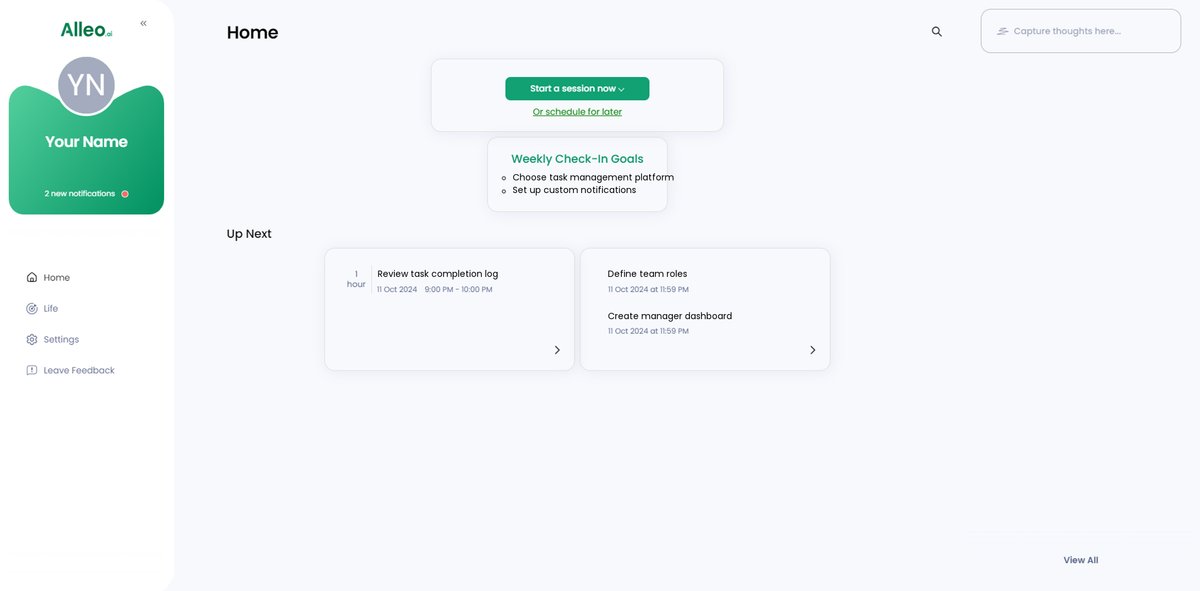
Step 6: Adding events to your calendar or app
Use the AI coach to seamlessly add task-related events to your preferred calendar or app, allowing you to track your progress in solving your problem through the app’s integrated calendar and task features.
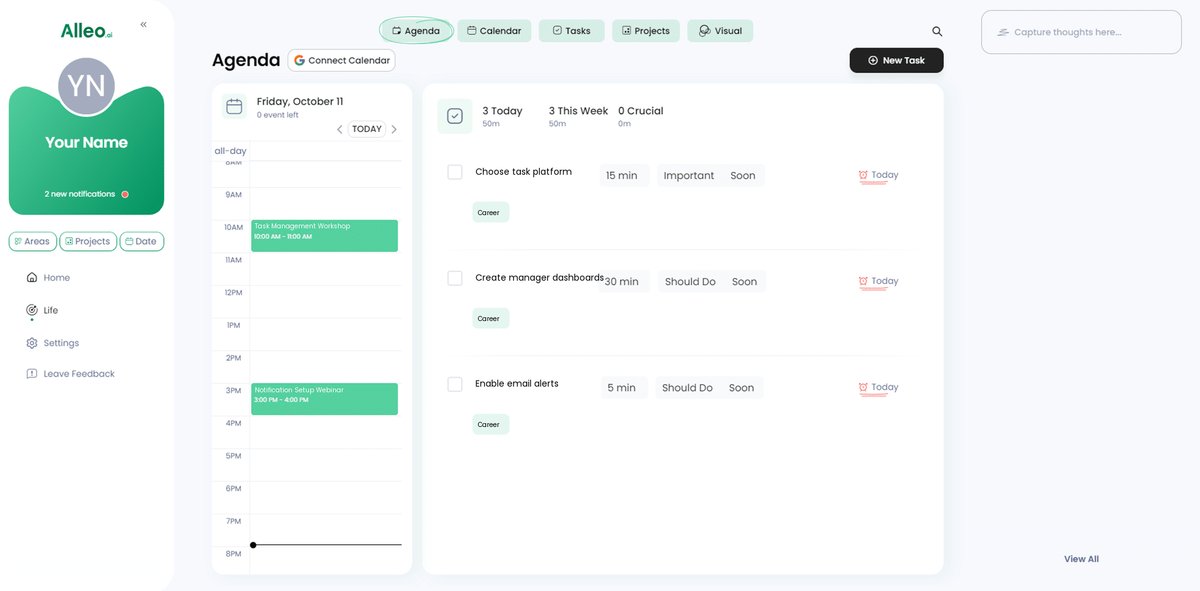
Wrapping Up Your Task Management Journey
As we conclude, remember: effective task notifications for managers are key. They help you stay on top of your tasks without drowning in alerts, a crucial aspect of any task management software.
You now have a roadmap. Follow these steps to streamline your notifications and boost employee productivity tracking.
By choosing the right platform and customizing workflow notification settings, you can focus on what truly matters, including project milestone alerts.
Setting up custom notifications, email alerts, and management dashboard customization will transform how you manage tasks and monitor performance.
Don’t let unnecessary notifications disrupt your workflow. Use these strategies to stay informed and efficient with real-time task status updates.
Finally, Alleo can help make this process seamless. Try Alleo for free and see how it can transform your task notifications for managers and overall team collaboration tools.
Stay organized. Stay productive. You’ve got this!